Reports Help
Help Overview | Map Help | Chart Help | MyTravel Help | Trips and Alerts Help
Overview
The Travel Midwest site provides you with a number of reports to help you make your travel decisions. Each report displays a particular type of data and is organized as a series of tables, one for each location. These "report locations" are used to group the data for display and are either a given expressway in a given direction (for expressway reports) or a given county (for arterial reports). At the top of the report page is a form for selecting a report location to view the corresponding table(s). Some report pages also have a legend below the list of location links to indicate the meaning of symbols used in that report or other notes about the information displayed. The contents of each report are described below.
When you navigate to a report page from a menu item on the "reports" menu, the tables for the locations that you have selected on the MyTravel page are displayed and the "My Travel Preferences" checkbox is checked to remind you that you are viewing your My Travel preferences. The My Travel Help page describes how to use the My Travel page. If you have not selected any preferences, then no tables are displayed initially and the checkbox is not checked.
To view a set of tables, select from the Select Location form at the top of the page. First select from the State drop-list which has choices for each state and whether you wish to view data on expressways or arterials, e.g. "Illinois Expressways" or "Wisconsin Arterials". If you select an expressways option, then the second drop-list is populated with options for all the expressways in the selected state. If you select an arterials option, then second drop-list contains options for all the counties in the selected state, and its label changes to "County". When you select an expressway or county, the table(s) for that report location are displayed. The second drop-list also contains an option "-- Entire State --". When you select that option, all the expressway or county tables for the state selected in the State drop-list are displayed. If you wish to view the tables for your My Travel preferences, check the My Travel Preferences checkbox. (The Select Location form is slightly different for the Customizable report and is described in the section for that report below.)
In addition to the state expressway and arterials options, the State drop-list includes the options "-- Entire Region --" and "Regional Expressways". Selecting the first option immediately displays all tables for the report (without making a selection in the second drop-list). Selecting "Regional Expressways"" populates the Expressway drop-list with expressways that traverse more than one state in the Travel Midwest coverage area. Selecting one of those options displays tables that display data for the entire length of that expressway in the coverage area. Use these options if you are traveling a long distance or are crossing a state line and would like to see the information for that entire roadway.
Each of the report pages has a group of links at the top of the page that provide direct access to the other reports for the report location being displayed. These links allow you to view all the traffic conditions, events, and devices for a given report location without having to select that location again on the next report, as you would if you used the "reports" menu items.
Travel Times Report
The Travel Time Report gives approximate travel times along major expressways between predefined points.
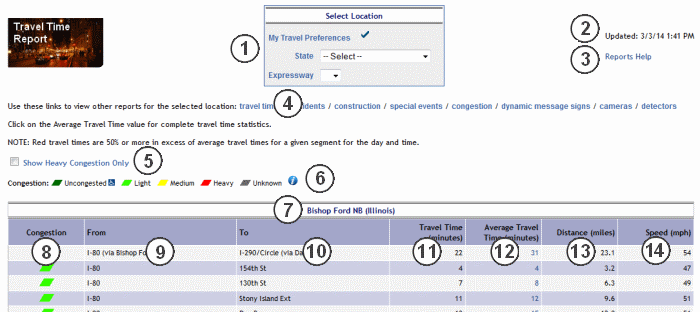
The items on the Travel Times Report are as follows:
- The Select Location Form - the form for selecting the location whose tables will be displayed on the report
- Updated Time - the date and time the information in the report was last received, which does not indicate the last update of all information on the report
- Reports Help - a link to this page for viewing help on the report
- Report Links - links to other reports for the report location being displayed
- Show Heavy Congestion Only - selecting this checkbox displays only the road segments with heavy congestion for the location you are viewing; deselecting it displays all road segments
- Congestion Legend - the meanings of the congestion colors used on the report; if you have difficulty distinguishing the congestion colors on the map and reports, you can click on the ADA icon next to "Uncongested" to open a window that lets you set the color used for "Uncongested" to blue, which is easier to distinguish from the red for "Heavy" and the grey for "Unknown"; clicking on the "info" icon displays a detailed description of the congestion levels
- Location Name - the name of the expressway or county for this table
- Congestion Status - a general measure of the congestion for the location associated with this entry
- From - the start of the section for which travel time information is provided, usually an exit from an expressway or a major cross road
- To - the end of the section for which the travel time information is provided
- Travel Time - the time in minutes calculated by the Travel Midwest site for travel on the expressway between the From and To streets; if the travel time is 50% greater than the average or more, the travel time is displayed in red
- Average Travel Time - the average travel time in minutes for this time of day and day of week; clicking on this value opens a window displaying the Travel Midwest Stats web site where you can compare the current travel time on that road segment against several years of historical data
- Distance - the distance in miles along the expressway between the From and To streets
- Speed - the average speed in miles per hour along the roadway, which will in all likelihood not be constant along the entire length of the section
Congestion Report
The Congestion Report shows where congested areas are along the expressway.
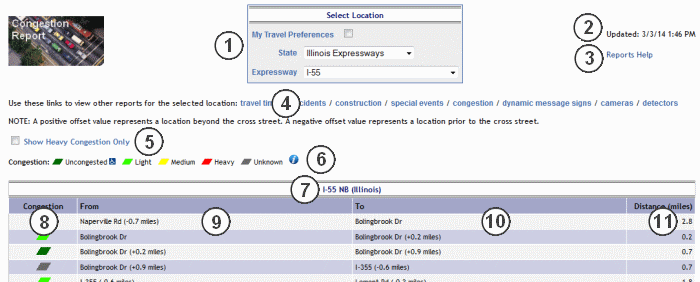
The items on the Congestion Report are as follows:
- The Select Location Form - the form for selecting the location whose tables will be displayed on the report
- Updated Time - the date and time the information in the report was last received, which does not indicate the last update of all information on the report
- Reports Help - a link to this page for viewing help on the report
- Report Links - links to other reports for the report location being displayed
- Show Heavy Congestion Only - selecting this checkbox displays only the road segments with heavy congestion for the location you are viewing; deselecting it displays all road segments
- Congestion Legend - the meanings of the congestion colors used on the report; if you have difficulty distinguishing the congestion colors on the map and reports, you can click on the ADA icon next to "Uncongested" to open a window that lets you set the color used for "Uncongested" to blue, which is easier to distinguish from the red for "Heavy" and the grey for "Unknown"; clicking on the "info" icon displays a detailed description of the congestion levels
- Location Name - the name of the expressway or county for this table
- Congestion Status - a general measure of the congestion for the location associated with this entry
- From - the cross street at the start of the section for which congestion information is provided, with an offset from the cross street in miles (positive values are in the direction of travel)
- To - the cross street at the end of the section for which the congestion information is provided, with an offset from the cross street in miles (positive values are in the direction of travel)
- Distance - the distance in miles of the section for which the congestion information is provided
Incident Report
The Incident Report shows the location of traffic-related incidents that have been reported to the Travel Midwest site.

The items on the Incident Report are as follows:
- The Select Location Form - the form for selecting the location whose tables will be displayed on the report
- Updated Time - the date and time the information in the report was last received, which does not indicate the last update of all information on the report
- Reports Help - a link to this page for viewing help on the report
- Report Links - links to other reports for the report location being displayed
- Location Name - the name of the expressway or county for this table
- Description - a brief description of the incident
- Location - a nearby cross road for an expressway report, the road on which the incident occurred and a nearby cross road for a county report; clicking on the location opens a window displaying a map zoomed to the incident location
- Mile Marker - the mile marker at which the incident occurred (blank for arterials)
- Closure Details - which lanes are blocked, if known
- Status - the current status of the incident, "New" implies the incident has just been reported and "Updated" indicates that additional information was recently received
- Start Time - the estimated time that the incident occurred
- Estimated End Time - the estimated time that the incident will be cleared
- Source - the agency that reported the incident to the Travel Midwest site
Construction Report
The Construction Report shows the location of construction and other maintenance work that has been reported to the Travel Midwest site.
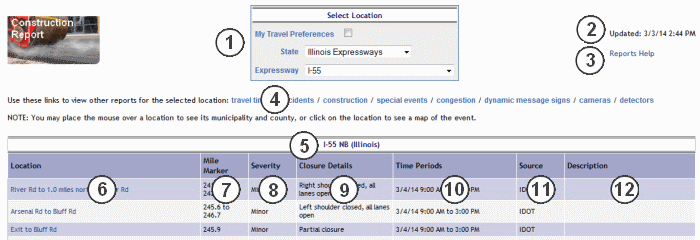
The items on the Construction Report are as follows:
- The Select Location Form - the form for selecting the location whose tables will be displayed on the report
- Updated Time - the date and time the information in the report was last received, which does not indicate the last update of all information on the report
- Reports Help - a link to this page for viewing help on the report
- Report Links - links to other reports for the report location being displayed
- Location Name - the name of the expressway or county for this table
- Location - a nearby cross road or start and end cross roads for an expressway report, the road on which the construction will take place and a nearby cross road or start and end cross roads for a county report; clicking on the location opens a window displaying a map zoomed to the construction location
- Mile Marker - the mile marker or range of mile markers at which the construction will take place (blank for arterials)
- Severity - the effect on traffic of the construction ("Major", "Medium", or "Minor")
- Closure Details - which lanes and shoulders are closed, shifted, etc.
- Time Periods - the scheduled date(s) and time(s) the construction will occur (an estimate based on schedules provided to the Travel Midwest site by government agencies)
- Source - the agency which reported the construction activity to the Travel Midwest site
- Description - a description of the activity which is occurring (if provided)
Camera Report
The Camera Report shows information about video cameras in the region that are reported to the Travel Midwest site, including the most recent image from each camera. On the Camera Report, the Expressways/County drop-list on the Select Location form includes only those expressways or counties that have cameras.
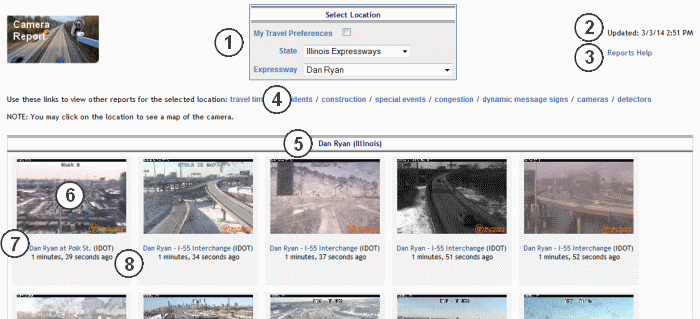
The items on the Camera Snapshot Report are as follows:
- The Select Location Form - the form for selecting the location whose tables will be displayed on the report
- Updated Time - the date and time the information in the report was last received, which does not indicate the last update of all information on the report
- Reports Help - a link to this page for viewing help on the report
- Report Links - links to other reports for the report location being displayed
- Location Name - the name of the expressway for this table
- Thumbnail - a thumbnail of the most recent image available from the camera; click on the thumbnail to view a larger image together with reference views from the camera.
- Location and Source - the location of the camera followed by the name of the agency that owns the camera; clicking on the location opens a window displaying a map zoomed to the camera location
- Image Age - the age of the most recent image available from the camera
Special Event Report
The Special Event Report shows the location of events that have been reported to the Travel Midwest site which may affect traffic. The Special Event Report has the same format as the Construction Report.
Detector Report
The Detector Report shows the readings from vehicle detectors that are reported to the Travel Midwest site.
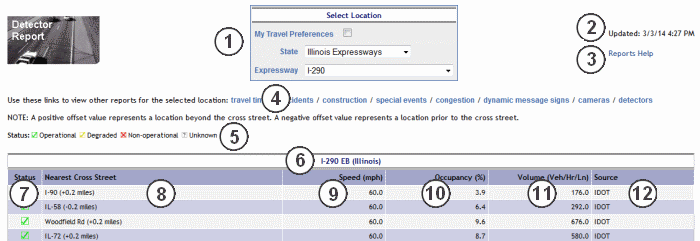
The items on the Detector Report are as follows:
- The Select Location Form - the form for selecting the location whose tables will be displayed on the report
- Updated Time - the date and time the information in the report was last received, which does not indicate the last update of all information on the report
- Reports Help - a link to this page for viewing help on the report
- Report Links - links to other reports for the report location being displayed
- Status Legend - the meanings of the status symbols used in the report
- Location Name - the name of the expressway or county for this table
- Status - The operational status of the detector (does not represent the traffic conditions at the detector)
- Nearest Cross Street - the nearest cross street to the detector, with an offset from the cross street in miles (positive values are in the direction of travel)
- Speed - the calculated speed of traffic passing within the range of the detector (can be affected by weather conditions and other factors and may not be completely accurate)
- Occupancy - the percentage of time that the detector registers a vehicle within its detection range (higher percentages mean more vehicles are on the roadway or that vehicles are spending more time in the detection area)
- Volume - the number of vehicles per hour per lane (detection ranges may include multiple lanes)
- Source - the agency that reported the detector data to the Travel Midwest site
Dynamic Message Sign (DMS) Report
The Dynamic Message Sign Report shows the text being displayed on dynamic message signs in the region that are reported to the Travel Midwest site.

The items on the Dynamic Message Sign Report are as follows:
- The Select Location Form - the form for selecting the location whose tables will be displayed on the report
- Updated Time - the date and time the information in the report was last received, which does not indicate the last update of all information on the report
- Reports Help - a link to this page for viewing help on the report
- Report Links - links to other reports for the report location being displayed
- Status Legend - the meanings of the status symbols used in the report
- Location Name - the name of the expressway or county for this table
- Message - the text currently displayed on the sign; if the sign is cycling between two messages, they are both displayed as on the sign for US-6 above
- Location - a nearby cross street for an expressway report, the road on which the sign is located and a nearby cross street for a county report, with an offset from the cross street in miles (positive values are in the direction of travel)
- Status - the operational status of the message sign
- Source - the agency that reported the message sign data to the Travel Midwest site
The Chicago Quick Traffic Report
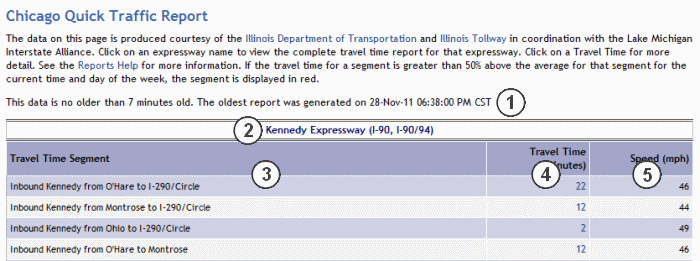
The items on this report are as follows:
- Report time - the oldest date of any data shown on the report
- Expressway - the expressway for which travel time information is being reported; click on the expressway name to view the Travel Time Report for that expressway
- Travel Time Segment - the direction and extent for which travel time and speed are given
- Travel time - the travel time for the given expressway in minutes; click on the travel time for more detailed information
- Speed - the average speed for the given expressway in miles per hour


